|
Software:
Adobe Photoshop 6 or higher
Difficulty: Beginner
Start with a new image, 250x250 pixels.
Select a dark gray as the foreground color. Create a new
layer,
and with the Pen or Paintbrush tool, draw a wire shaped line on it, 15
pixels thick.
Gradual curves look nice. This may take a few tries to get right.
Name the layer Wire.
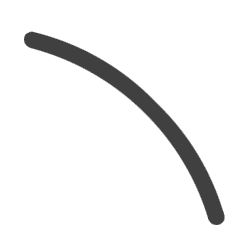
Make a copy of Wire, by dragging
it onto the New Layer
 button. Double click on
the new layer, and rename it Cut Wire. button. Double click on
the new layer, and rename it Cut Wire.
Hide the original layer Wire, by clicking on it's eye icon
 in the Layers
window. We'll use that layer later on. in the Layers
window. We'll use that layer later on.
Now, grab the Eraser tool, set the brush size to about 5 pixels, and cut
the line up.
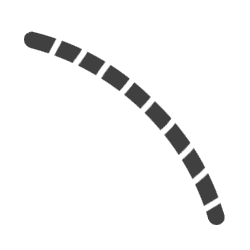
Hold down Ctrl,
and click on the hidden Wire layer in the
Layers window.
This will create a selection out of the layer Wire's transparency
Next, go to the Channels window, and
click the Save selection as channel
button  . .
Select the new Channel in the Channels
window, then double click on it and rename it Wire Bevel.
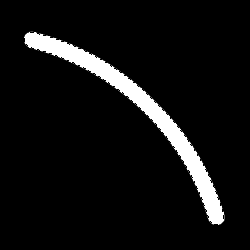
Gaussian Blur the selection by
9 pixels, then by
6 pixels, then by
3 pixels, and finally
1 pixel.
Auto Levels Ctrl+Shift+L, the
selection. Then, go back to the Layers
window, hold down Ctrl and click on
the
Cut Wire layer to select it's transparency. Return to the
Channels window, click on Wire
Bevel, press D to reset colors,
invert selection Ctrl+Shift+I, and
finally clear the selection. Del
Deselect. Ctrl+D

Go back to the
Layers window, and select the Cut Wire layer.
Filter > Render > Lighting Effects...
Create a white Directional light, and aim it down, from the top. Then,
create a blue directional light, shining up, from the bottom.
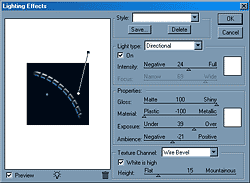
Set the Properties to:
Gloss: 100 (Shiny)
Material: -100 (Plastic)
Exposure: 39
Ambience: -21
Set the Texture Channel onto Wire
Bevel, and the height to 15.
Now, tweak the positioning and direction of the lights to achieve the
desired effect.
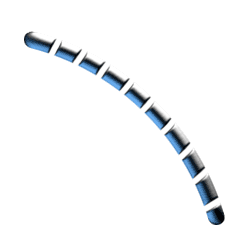
Now, click on the hidden Wire
layer to expose it. Click on it again holding down
Ctrl, to create the selection.
To make the line 1 pixel thinner, invert the selection
Ctrl+Shift+I, go
Select > Modify > Expand... 1 pixel, and clear the selection
Del, and Deselect
Ctrl+D.
Filter > Render > Lighting Effects...
And set the Texture Channel to Wire
Transparency.
Hit OK, add a
dropshadow, and you're finished!

UNIVERSAL-SIGSTATION
|

![]()
